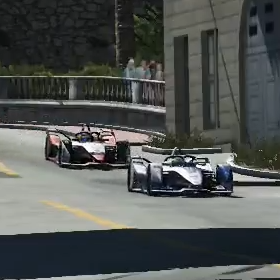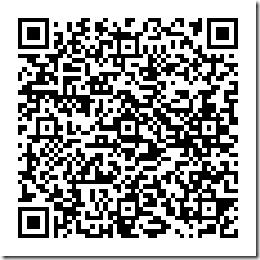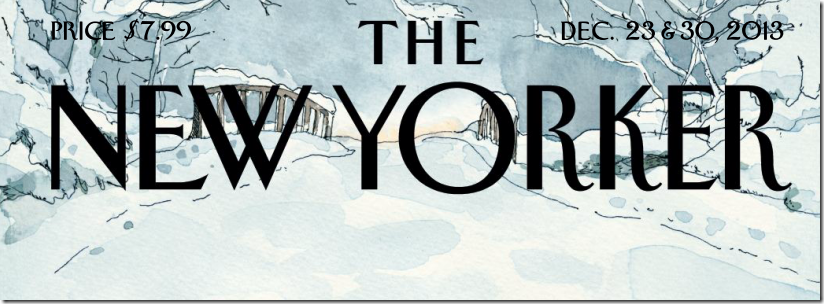Virtual racing in rFactor2. The track is “Monaco”, in its 1966 F1 layout. The car is a Gen2 #FormulaE. This is I at the wheel, completing the lap in under 01:27. The main reason I play rFactor2 is because of how physically demanding it is. It makes me sweat :). These Formula E cars seem quite hard to race on the limit.
Category Archives: eng
eng – for stamping “ENGlish” posts
A great Python book, for free
Although I didn’t finish reading it yet, so far this seems a wonderful Python book, freely available at “http://greenteapress.com/thinkpython/html/“.
Amazon and other marketplaces sell the book, but you prefer to read online, this resource is worth mentioning.
My Spotify Playlist for the 18-10-02 week
This is what I was listening to, in the previous 2018-10-02 week. These are the albums corresponding to the songs that Spotify’s “discover weekly” feature suggested me.
The “discover weekly” feature is the single reason I pay for Spotify.
A first contact with PowerShell
Nice reading at unknowalien.com.
Moving Google Chrome’s user data to another location
Imagine you want to move all Chrome’s user data to another location, for space and/or performance, or for other reason(s).
Imagine that the other location is at volume D:
You could do it be creating a symbolic link from the original default location (C:/Users/<your user name>/AppData/Local/Google/Chrome/User Data) to, for example, a “D:/chrome.userData” folder.
You’ll need to:
– close Chrome;
– know your Windows login user name (“user” in the example);
– decide to where you want to move the files.
The steps are:
– create the destination directory (e.g.: md “d:/chrome.userData”)
– using Windows Explorer, move (cut) C:/Users/user/AppData/Local/Google/Chrome/User Data to d:/chrome.userData
– then run the command
mklink /d “C:/Users/user/AppData/Local/Google/Chrome/User Data” “d:/chrome.userData”
That is it.
PowerShell in Windows Server 2008
To run PowerShell in Windows Server 2008, first make sure that feature is available, by checking the “Server Manager” or simply forcing its availability by running the following command from a regular command prompt:
start ocsetup MicrosoftWindowsPowerShell
Once the feature is installed, you can run it and take advantage of its power. For example, how about learning about all your drivers by typing
Get-WmiObject Win32_LogicalDisk
Useful.
How to create shortcuts to CLSIDs in Windows
If you want to access certain windows features, for example the “Tablet PC Settings” more directly and even if/when you are not using a Tablet PC, calling the correspondent Shell CLSID will do the job:
shell:::{80F3F1D5-FECA-45F3-BC32-752C152E456E}
But what if you want a desktop shortcut for it? The shortcut creator will not recognize such literal addresses.
The solution is to prefix with the Windows Explorer executable:
explorer shell:::{80F3F1D5-FECA-45F3-BC32-752C152E456E}
Here are some shortcuts which might come handy:
Action Center {BB64F8A7-BEE7-4E1A-AB8D-7D8273F7FDB6}
Add Features {BE122A0E-4503-11DA-8BDE-F66BAD1E3F3A}
Add Network Location {D4480A50-BA28-11d1-8E75-00C04FA31A86}
Administrative Tools {D20EA4E1-3957-11d2-A40B-0C5020524153}
Advanced User Accounts (netplwiz) {7A9D77BD-5403-11d2-8785-2E0420524153}
Applications {4234d49b-0245-4df3-b780-3893943456e1}
AutoPlay {9C60DE1E-E5FC-40f4-A487-460851A8D915}
Biometric Devices (Windows 8 only) {0142e4d0-fb7a-11dc-ba4a-000ffe7ab428}
BitLocker Drive Encryption {D9EF8727-CAC2-4e60-809E-86F80A666C91}
Bluetooth Devices {28803F59-3A75-4058-995F-4EE5503B023C}
Briefcase {85BBD920-42AO-1069-A2E4-08002B30309D}
Color Management {B2C761C6-29BC-4f19-9251-E6195265BAF1}
Command Folder {437ff9c0-a07f-4fa0-af80-84b6c6440a16}
Common Places FS Folder {d34a6ca6-62c2-4c34-8a7c-14709c1ad938}
Computer (This PC) {20d04fe0-3aea-1069-a2d8-08002b30309d}
Connect To {38A98528-6CBF-4CA9-8DC0-B1E1D10F7B1B}
Control Panel {5399E694-6CE5-4D6C-8FCE-1D8870FDCBA0}
Control Panel (All Settings) {F90C627B-7280-45DB-BC26-CCE7BDD620A4}
Control Panel (All Tasks) {ED7BA470-8E54-465E-825C-99712043E01C}
Control Panel (Category view) {26EE0668-A00A-44D7-9371-BEB064C98683}
Control Panel (Icons view) {21EC2020-3AEA-1069-A2DD-08002B30309D}
Credential Manager {1206F5F1-0569-412C-8FEC-3204630DFB70}
Date and Time {E2E7934B-DCE5-43C4-9576-7FE4F75E7480}
Default Programs {17cd9488-1228-4b2f-88ce-4298e93e0966} or
{E44E5D18-0652-4508-A4E2-8A090067BCB0}
delegate folder that appears in Computer {b155bdf8-02f0-451e-9a26-ae317cfd7779}
Desktop folder {B4BFCC3A-DB2C-424C-B029-7FE99A87C641}
Device Manager {74246bfc-4c96-11d0-abef-0020af6b0b7a}
Devices and Printers {A8A91A66-3A7D-4424-8D24-04E180695C7A}
Display {C555438B-3C23-4769-A71F-B6D3D9B6053A}
Documents folder {A8CDFF1C-4878-43be-B5FD-F8091C1C60D0}
Downloads folder {20D04FE0-3AEA-1069-A2D8-08002B30309D}::{374DE290-123F-4565-9164-39C4925E467B}
Ease of Access Center {D555645E-D4F8-4c29-A827-D93C859C4F2A}
E-mail (default program) {2559a1f5-21d7-11d4-bdaf-00c04f60b9f0}
Family Safety {96AE8D84-A250-4520-95A5-A47A7E3C548B}
Favorites {323CA680-C24D-4099-B94D-446DD2D7249E}
File History {F6B6E965-E9B2-444B-9286-10C9152EDBC5}
Folder Options {6DFD7C5C-2451-11d3-A299-00C04F8EF6AF}
Font Settings {93412589-74D4-4E4E-AD0E-E0CB621440FD}
Fonts {BD84B380-8CA2-1069-AB1D-08000948534}
Games Explorer {ED228FDF-9EA8-4870-83b1-96b02CFE0D52}
Get Programs {15eae92e-f17a-4431-9f28-805e482dafd4}
Help and Support {2559a1f1-21d7-11d4-bdaf-00c04f60b9f0}
HomeGroup {6785BFAC-9D2D-4be5-B7E2-59937E8FB80A} or
{67CA7650-96E6-4FDD-BB43-A8E774F73A57} or
{B4FB3F98-C1EA-428d-A78A-D1F5659CBA93}
Hyper-V Remote File Browsing {0907616E-F5E6-48D8-9D61-A91C3D28106D}
Indexing Options {87D66A43-7B11-4A28-9811-C86EE395ACF7}
Infared {A0275511-0E86-4ECA-97C2-ECD8F1221D08}
Installed Updates {d450a8a1-9568-45c7-9c0e-b4f9fb4537bd}
Internet Explorer (default browser) {871C5380-42A0-1069-A2EA-08002B30309D}
Internet Options {A3DD4F92-658A-410F-84FD-6FBBBEF2FFFE}
Keyboard Properties {725BE8F7-668E-4C7B-8F90-46BDB0936430}
Language Settings {BF782CC9-5A52-4A17-806C-2A894FFEEAC5}
Libraries {031E4825-7B94-4dc3-B131-E946B44C8DD5}
Location Sensors {E9950154-C418-419e-A90A-20C5287AE24B}
Media Servers {289AF617-1CC3-42A6-926C-E6A863F0E3BA}
Mobility Center {5ea4f148-308c-46d7-98a9-49041b1dd468}
Mouse Properties {6C8EEC18-8D75-41B2-A177-8831D59D2D50}
Music folder {1CF1260C-4DD0-4ebb-811F-33C572699FDE}
Network {F02C1A0D-BE21-4350-88B0-7367FC96EF3C}
Network and Sharing Center 8E908FC9-BECC-40f6-915B-F4CA0E70D03D}
Network Connections {7007ACC7-3202-11D1-AAD2-00805FC1270E} or
{992CFFA0-F557-101A-88EC-00DD010CCC48}
Networks Flyout (Connect To) {38A98528-6CBF-4CA9-8DC0-B1E1D10F7B1B}
Network (WorkGroup) {208D2C60-3AEA-1069-A2D7-08002B30309D}
Notification Area Icons {05d7b0f4-2121-4eff-bf6b-ed3f69b894d9}
NVIDIA Control Panel (if installed) {0bbca823-e77d-419e-9a44-5adec2c8eeb0}
Offline Files Folder {AFDB1F70-2A4C-11d2-9039-00C04F8EEB3E}
Pen and Touch {F82DF8F7-8B9F-442E-A48C-818EA735FF9B}
Performance Information and Tools (WEI) {78F3955E-3B90-4184-BD14-5397C15F1EFC}
Personalization {ED834ED6-4B5A-4bfe-8F11-A626DCB6A921}
Phone & Modem “Location Information” {40419485-C444-4567-851A-2DD7BFA1684D}
Pictures folder {3ADD1653-EB32-4cb0-BBD7-DFA0ABB5ACCA}
Portable Devices {35786D3C-B075-49b9-88DD-029876E11C01}
Power Options {025A5937-A6BE-4686-A844-36FE4BEC8B6D}
Previous Versions Results Folder {f8c2ab3b-17bc-41da-9758-339d7dbf2d88}
printhood delegate folder {ed50fc29-b964-48a9-afb3-15ebb9b97f36}
Printers {2227A280-3AEA-1069-A2DE-08002B30309D} or
{863aa9fd-42df-457b-8e4d-0de1b8015c60}
Programs and Features {7b81be6a-ce2b-4676-a29e-eb907a5126c5}
Programs Folder {7be9d83c-a729-4d97-b5a7-1b7313c39e0a}
Programs Folder and Fast Items {865e5e76-ad83-4dca-a109-50dc2113ce9a}
Public Folder {4336a54d-038b-4685-ab02-99bb52d3fb8b}
Recent Places {22877a6d-37a1-461a-91b0-dbda5aaebc99}
Recovery {9FE63AFD-59CF-4419-9775-ABCC3849F861}
Recycle Bin {645FF040-5081-101B-9F08-00AA002F954E}
Region and Language {62d8ed13-c9d0-4ce8-a914-47dd628fb1b0}
RemoteApp and Desktop Connections {241D7C96-F8BF-4F85-B01F-E2B043341A4B}
Removable Storage Devices {a6482830-08eb-41e2-84c1-73920c2badb9}
Results Folder {2965e715-eb66-4719-b53f-1672673bbefa}
Run {2559a1f3-21d7-11d4-bdaf-00c04f60b9f0}
Search Apps {2559a1f8-21d7-11d4-bdaf-00c04f60b9f0}
Search Files {2559a1f0-21d7-11d4-bdaf-00c04f60b9f0}
Search Results {9343812e-1c37-4a49-a12e-4b2d810d956b}
Set Program Access and Defaults {2559a1f7-21d7-11d4-bdaf-00c04f60b9f0}
Show Desktop {3080F90D-D7AD-11D9-BD98-0000947B0257}
SkyDrive folder (Windows 8.1) {8E74D236-7F35-4720-B138-1FED0B85EA75}
Sound {F2DDFC82-8F12-4CDD-B7DC-D4FE1425AA4D}
Speech Recognition {58E3C745-D971-4081-9034-86E34B30836A}
Storage Spaces {F942C606-0914-47AB-BE56-1321B8035096}
Switch Between Windows {3080F90E-D7AD-11D9-BD98-0000947B0257}
Sync Center {9C73F5E5-7AE7-4E32-A8E8-8D23B85255BF}
Sync Setup Folder {2E9E59C0-B437-4981-A647-9C34B9B90891}
System {BB06C0E4-D293-4f75-8A90-CB05B6477EEE}
System Icons {05d7b0f4-2121-4eff-bf6b-ed3f69b894d9} SystemIcons
Tablet PC Settings {80F3F1D5-FECA-45F3-BC32-752C152E456E}
Taskbar Properties {0DF44EAA-FF21-4412-828E-260A8728E7F1}
Text to Speech {D17D1D6D-CC3F-4815-8FE3-607E7D5D10B3}
This PC (Computer) {20d04fe0-3aea-1069-a2d8-08002b30309d}
Troubleshooting {C58C4893-3BE0-4B45-ABB5-A63E4B8C8651}
User Accounts {60632754-c523-4b62-b45c-4172da012619}
User Folder {59031a47-3f72-44a7-89c5-5595fe6b30ee}
User Pinned {1f3427c8-5c10-4210-aa03-2ee45287d668}
Videos folder {A0953C92-50DC-43bf-BE83-3742FED03C9C}
Window Switcher (Flip-2D) {3080F90E-D7AD-11D9-BD98-0000947B0257}
Windows Defender {D8559EB9-20C0-410E-BEDA-7ED416AECC2A}
Windows Features {67718415-c450-4f3c-bf8a-b487642dc39b}
Windows 7 File Recovery {B98A2BEA-7D42-4558-8BD1-832F41BAC6FD}
Windows Firewall {4026492F-2F69-46B8-B9BF-5654FC07E423}
Windows Mobility Center {5ea4f148-308c-46d7-98a9-49041b1dd468}
Windows SideShow (Windows 8 only) {E95A4861-D57A-4be1-AD0F-35267E261739}
Windows To Go {8E0C279D-0BD1-43C3-9EBD-31C3DC5B8A77}
Windows Update {36eef7db-88ad-4e81-ad49-0e313f0c35f8}
Work Folders (Windows 8.1) {ECDB0924-4208-451E-8EE0-373C0956DE16}
Placing your Bitcoin data at a new location without any collateral effects
In Windows, by default, the Bitcoin client keeps its data directory at
%appdata%/bitcoin
It happens that this directory will grow, and grow… eventually reaching a size not admissible for being kept at the system’s main volume. Currently, March 2014, the Bitcoin data is ~21 GB, while Litecoin’s is ~2.7 GB. Too big for me. Not only the size might become an issue, but also the system’s perceived performance might be compromised, because the main volume is used for so many other operations that the reading/writing of the digital currencies’ data can have its negative impact.
One solution? Move the data folder to another drive, for example, a D: volume. Just cut/paste the %appdata%/bitcoin folder to D:.
But WAIT. If you do this, now you must start the Bitcoin client NOT via the usual shortcut, but via a custom shortcut that will point the software to the new location:
bitcoin-qt.exe -datadir=D:/bitcoin
Is there a better solution? Yes there is:
(1) Close any running Bitcoin client and/or server.
(2) Move %appdata%/bitcoin to D:
You’ll now have a D:/bitcoin folder which corresponds to the previous %appdata%/bitcoin folder.
(3) Create a symlink from %appdata%/bitcoin to D:/bitcoin
mklink /D %appdata%/Bitcoin D:/bitcoin
(4) Now you can launch your Bitcoin client the way you always did, that it will still find the %appdata%/bitcoin location, which however is actually located at D:/bitcoin and not at the main volume.
Was this useful?
Any donation is welcome at address 1nJRXEWXcbz585koZwjHrSjbbxrFPYKMg
How to deal with the 11 pages limit in IOS
The iPad’s operating system (IOS) has a limit of 11 pages for apps. The first app you install whose icon can’t be represented inside those 11 pages, won’t appear at all and the only way it can be run, is to do a text search for it. It is an odd design decision, but it gets worse because even if you start creating “folders” and putting apps inside them, the “invisible” icons won’t automatically move and appear in the just freed space, as one might expect them to do.
One “solution” around the problem is simple: just shutdown the iPad and then turn it on again. On boot, IOS will populate any free space it finds with the previously “invisible” icons.
The Intelligent Plant
“The New Yorker” (TNY) Christmas 2013 edition is a favorite of mine; in fact, I can’t remember being so entertained by another TNY in a long time. At the very top of the list of reasons why I adored this particular edition, is one article, by Michael Pollan, titled “The Intelligent Plant”.
“The Intelligent Plant” is about ongoing research on plants’ adaptive behavior, the analogies that can eventually be made with animals, and the divide that some wording and expressions can cause, namely in “Mancuso et al”. vs “Alpi et al.”. Stefano Mancuso and Amedeo Alpi are both scientists researching plants but with different perspectives on how to approach, or how to word, their studies on plant behavior. Naturally many other scientists work on the field, and related fields, and these two names are highlighted by the TNY article only because of the way Pollan decided to structure it and do his interviews, and also because of the academic citations’ format, which when a paper has more than one author, tends to present the collective by identifying the first or the designated author (Alpi) followed by “the others” (et al.).
It happens that Mancuso makes a case for the appropriateness of wording his research with expressions such as “plant neurobiology”. The problem is that because plants have no literal, or animal-like, neurons, others find it inappropriate: “plant neurobiology” is famously criticized in a 2007 article published in “Trends in Plant Science”, by 36 scientists: Alpi A, Amrhein N, Bertl A, Blatt MR, Blumwald E, Cervone F, Dainty J, De Michelis MI, Epstein E, Galston AW, Goldsmith MH, Hawes C, Hell R, Hetherington A, Hofte H, Juergens G, Leaver CJ, Moroni A, Murphy A, Oparka K, Perata P, Quader H, Rausch T, Ritzenthaler C, Rivetta A, Robinson DG, Sanders D, Scheres B, Schumacher K, Sentenac H, Slayman CL, Soave C, Somerville C, Taiz L, and Thiel G, Wagner R..
Pollan’s article is so enjoyable because it refers experiments, facts and research on plants’ adaptive behavior, that most people aren’t aware of, and that are just astonishing: did you know that plants can make some animals help them?, and that they can fight back to the point of killing their animal predators?, that their behavior relatively to other plants is not always competitive and that they can communicate to help each other? Well I knew a little, learned more and, above all, got my plant curiosity spiced up to unprecedented levels 🙂 mainly because I found there is a strong case to be made for bridging this research to forms of distributed intelligence in the animal kingdom, namely stigmergy-based.