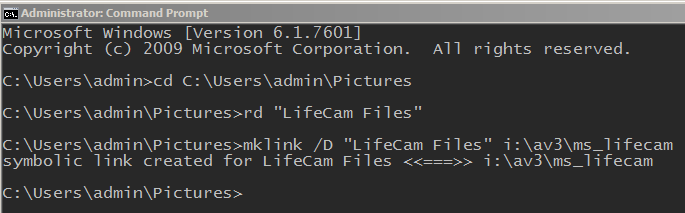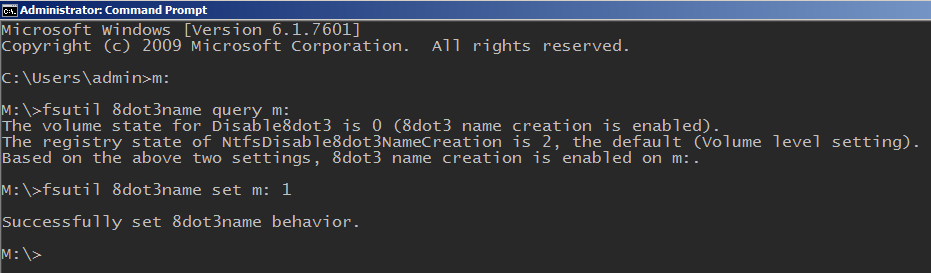I recently bought black and cyan “drums”, for an OKI C5600N color laser printer. Some color laser printers have toners and drums in separate units, as it is the case. As far as I understand, the toner is the part that holds the “ink”, whereas the “drum” is the part to which the toner attaches, and then has a cylinder that, through electromagnetism, controls the toner to be used in a specific print. With time, this cylinder wears out, so it is a consumable, as the toner is.
I have previous experience in installing drums in this printer, but I have only used “originals” before. This time, I risked a certain alternative brand, from a seller in amazon.de.
I first installed the black drum, because the printer was reporting that the life of the original as low, at ~5%, and I mostly print in mono.
The installation itself went smoothly, but the printing results were terrible: full black pages.
Upon removing the drum, to check what was going on, I noticed quite a load of black toner on the transfer belt, which is yet another consumable in most color laser printers. I cleaned it, retried, and got the same result. I reopened the printer and found, again, plenty of black toner on the belt’s film surface, as if the drum was leaking, heavily. Technically it sure was leaking. Its magnetic transfer surface, was fully coated with black toner, thus not showing it’s the green or blueish looking transfer layer, that normally shows up.
This time, I cleaned the printer’s belt/film, removed the replacement black drum, reinserted the existing toner into the original black drum, and returned to good print results: no longer full black pages. The replacement black drum was clearly the culprit!
Although I was not yet needing to replace the cyan drum, I started to question its condition: would it also fail?
With the original black drum now in place, I inserted the existing cyan toner into the replacement cyan drum and was faced with the same surprisingly awful results: cyan toner spillage onto the belt/film, and pages not exactly “fully” cyan, but with a heavy “cyan mask”. Moreover, as with the black drum, the cyan drum displayed a very thick cyan toner sedimentation over its surface, instead of the normal clean green or blueish film.
What a disappointment!
Upon the removal of the replacement drums and reinstallation of the originals, such was the thickness of the toner layers in the cylinders, that spills were unavoidable. I spilled toner everywhere: to the floor, into the packages that contained the drums, to my hands, clothes, etc. Nearly everything in a radius of ~30 cm got bits of toner. It was a disastrous afternoon.
In the end, I trashed several A4 sheets, used many cleaning tissues, filled the drums’ card boxes with considerable amounts of wasted toner, and ended up with a printer in the same working condition as when the day started, but surely with less consumables available.
Something was catastrophically wrong with these products, or they got faulty during shipment. Again, I have replaced drums before, cleanly and with instant positive results. This should not have happened.
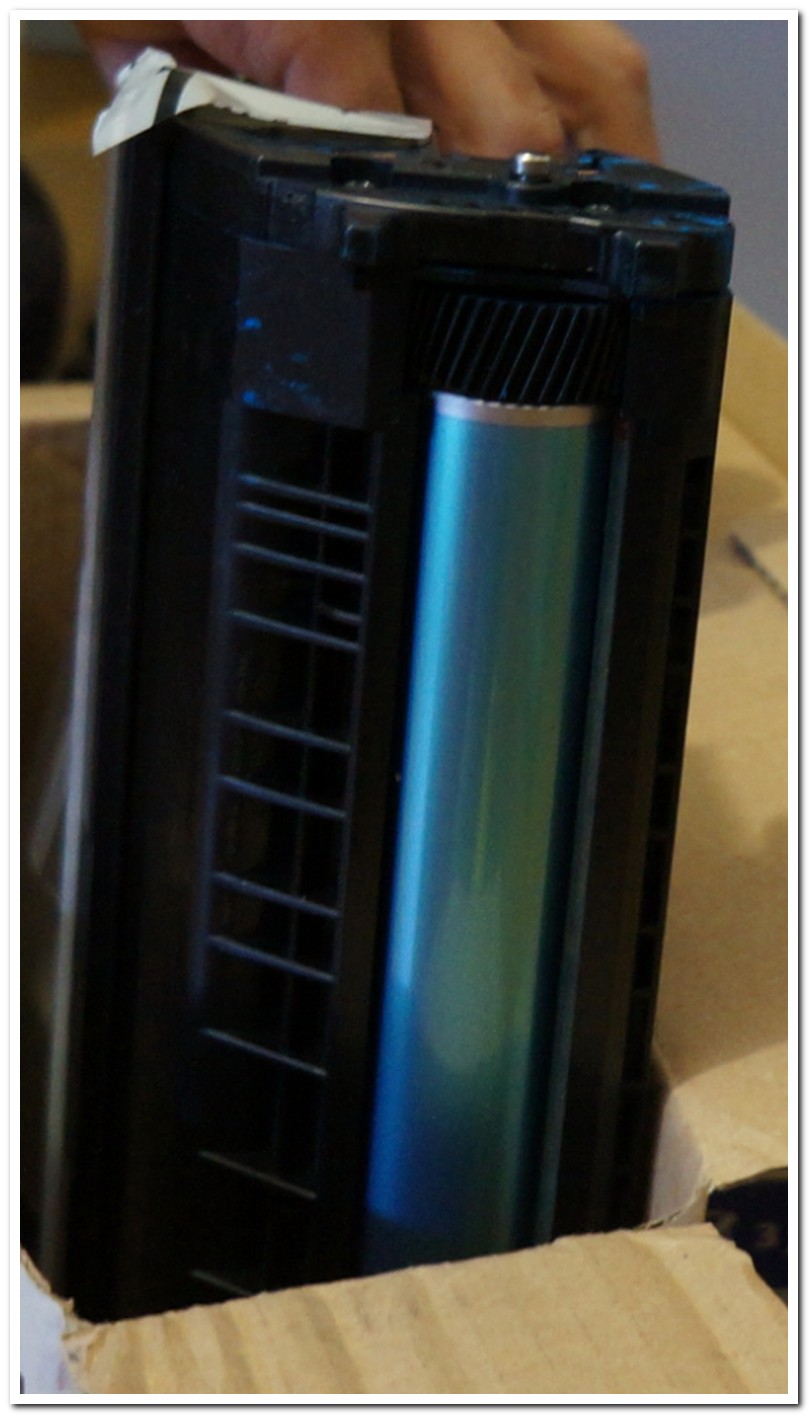

Technical Details
- ./ups/2020-06/30/ARTURMARQUES_DOT_COM_WP_AMAM/oki_c5600n_drum_drama_02_healthy_surface_768.jpg
- attachment_id : 1047
- date_created_gmt : 2020-06-30 22:36:42
- parent : 0
- link : https://arturmarques.com/wp/wp-content/uploads/2020/06/oki_c5600n_drum_drama_02_healthy_surface_768.jpg
- title : oki_c5600n_drum_drama_02_healthy_surface_768.jpg
- caption :
- description :
- metadata :
- width : 809
- height : 1415
- file : 2020/06/oki_c5600n_drum_drama_02_healthy_surface_768.jpg
- sizes :
- medium :
- file : oki_c5600n_drum_drama_02_healthy_surface_768-172×300.jpg
- width : 172
- height : 300
- mime-type : image/jpeg
- large :
- file : oki_c5600n_drum_drama_02_healthy_surface_768-585×1024.jpg
- width : 585
- height : 1024
- mime-type : image/jpeg
- thumbnail :
- file : oki_c5600n_drum_drama_02_healthy_surface_768-150×150.jpg
- width : 150
- height : 150
- mime-type : image/jpeg
- medium_large :
- file : oki_c5600n_drum_drama_02_healthy_surface_768-768×1343.jpg
- width : 768
- height : 1343
- mime-type : image/jpeg
- post-thumbnail :
- file : oki_c5600n_drum_drama_02_healthy_surface_768-672×372.jpg
- width : 672
- height : 372
- mime-type : image/jpeg
- twentyfourteen-full-width :
- file : oki_c5600n_drum_drama_02_healthy_surface_768-809×576.jpg
- width : 809
- height : 576
- mime-type : image/jpeg
- medium :
- image_meta :
- aperture : 0
- credit :
- camera :
- caption :
- created_timestamp : 0
- copyright :
- focal_length : 0
- iso : 0
- shutter_speed : 0
- title :
- orientation : 0
- keywords :
- type : image/jpeg
- thumbnail : https://arturmarques.com/wp/wp-content/uploads/2020/06/oki_c5600n_drum_drama_02_healthy_surface_768-150×150.jpg
- id : 1047
- file : oki_c5600n_drum_drama_02_healthy_surface_768.jpg
- url : https://arturmarques.com/wp/wp-content/uploads/2020/06/oki_c5600n_drum_drama_02_healthy_surface_768.jpg
- ./ups/2020-06/30/ARTURMARQUES_DOT_COM_WP_AMAM/oki_c5600n_drum_drama_03_full_black_prints_768.jpg
- attachment_id : 1048
- date_created_gmt : 2020-06-30 22:36:47
- parent : 0
- link : https://arturmarques.com/wp/wp-content/uploads/2020/06/oki_c5600n_drum_drama_03_full_black_prints_768.jpg
- title : oki_c5600n_drum_drama_03_full_black_prints_768.jpg
- caption :
- description :
- metadata :
- width : 809
- height : 839
- file : 2020/06/oki_c5600n_drum_drama_03_full_black_prints_768.jpg
- sizes :
- medium :
- file : oki_c5600n_drum_drama_03_full_black_prints_768-289×300.jpg
- width : 289
- height : 300
- mime-type : image/jpeg
- thumbnail :
- file : oki_c5600n_drum_drama_03_full_black_prints_768-150×150.jpg
- width : 150
- height : 150
- mime-type : image/jpeg
- medium_large :
- file : oki_c5600n_drum_drama_03_full_black_prints_768-768×796.jpg
- width : 768
- height : 796
- mime-type : image/jpeg
- post-thumbnail :
- file : oki_c5600n_drum_drama_03_full_black_prints_768-672×372.jpg
- width : 672
- height : 372
- mime-type : image/jpeg
- twentyfourteen-full-width :
- file : oki_c5600n_drum_drama_03_full_black_prints_768-809×576.jpg
- width : 809
- height : 576
- mime-type : image/jpeg
- medium :
- image_meta :
- aperture : 0
- credit :
- camera :
- caption :
- created_timestamp : 0
- copyright :
- focal_length : 0
- iso : 0
- shutter_speed : 0
- title :
- orientation : 0
- keywords :
- type : image/jpeg
- thumbnail : https://arturmarques.com/wp/wp-content/uploads/2020/06/oki_c5600n_drum_drama_03_full_black_prints_768-150×150.jpg
- id : 1048
- file : oki_c5600n_drum_drama_03_full_black_prints_768.jpg
- url : https://arturmarques.com/wp/wp-content/uploads/2020/06/oki_c5600n_drum_drama_03_full_black_prints_768.jpg